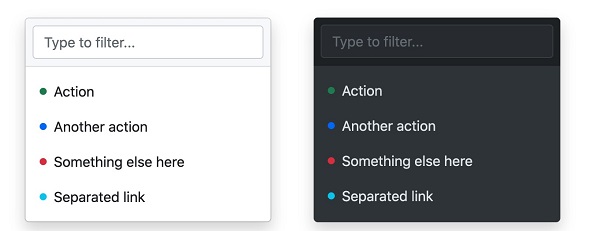The drop-down menu is switchable and is a context menu that displays links in a list format. We can use a button or link to open the drop-down menu, which needs to be added If you want to disable the drop-down menu, you can use the If we want to align the drop-down menu to the right, we can use the The pop-up direction of the drop-down menu is down by default, but we can also set different directions. If you want the drop-down menu to pop up to the lower right, you can use the Example If you want to pull up the dish and pop it up in one way, you can use the Example If you want the drop-down menu to pop up, you can click Example We can add a drop-down menu to the button: Vertical button group with drop-down menu: 7.19.1. Example ¶
<div class="dropdown">
<button type="button" class="btn btn-primary dropdown-toggle" data-bs-toggle="dropdown">
Light colored cards
</button>
<div class="dropdown-menu">
<a class="dropdown-item" href="#">link 1</a>
<a class="dropdown-item" href="#">link 2</a>
<a class="dropdown-item" href="#">link 3</a>
</div>
</div>
7.19.2. Case analysis ¶
.dropdown
class is used to specify a drop-down menu.
.dropdown-toggle
and
data-toggle="dropdown"
property.
<div>
add on the element
.dropdown-menu
class to set the actual drop-down menu, and then add to the options in the drop-down menu
.dropdown-item
class.The split line in the drop-down menu ¶
.dropdown-divider
class is used to create a horizontal split line in the drop-down menu 7.19.3. Example ¶
<li><hrclass="dropdown-divider"></hr></li>
The title in the drop-down menu ¶
.dropdown-header
class is used to add a title to the drop-down menu 7.19.4. Example ¶
<li><h5class="dropdown-header">title 1</h5></li>
Available and prohibited items in drop-down menus ¶
.active
class highlights the options of the drop-down menu (adding a blue background).
.disabled
class. 7.19.5. Example ¶
<a class="dropdown-item" href="#">General items</a>
<a class="dropdown-item active" href="#">Activate item</a>
<a class="dropdown-item disabled" href="#">Disabled items</a>
Positioning of the drop-down menu ¶
.dropdown
add after class
.dropend
or
.dropstart
class.
.dropend
is right aligned.
.dropstart
is left aligned. 7.19.6. Example ¶
<!-- right alignment -->
<div class="dropdown dropend">
...
</div>
<!-- left justifying -->
<div class="dropdown dropstart">
...
</div>
Drop-down menu pop-up direction settin ¶
7.19.7. Specify the drop-down menu that pops up to the right ¶
div
add on the element
.dropdown-menu-end
class:<!-- Pull menu button in the bottom right corner-->
<div class="dropdown dropdown-menu-end">
<button type="button" class="btn btn-primary dropdown-toggle" data-bs-toggle="dropdown">
Dropdown menu pops up at the bottom right corner
</button>
<ul class="dropdown-menu">
<li><a class="dropdown-item" href="#">link 1</a></li>
<li><a class="dropdown-item" href="#">link 2</a></li>
<li><a class="dropdown-item" href="#">link 3</a></li>
</ul>
</div>
7.19.8. Specify the pull-up menu that pops up ¶
div
add the “dropup” class to the element:<!-- Up menu -->
<div class="dropup">
<button type="button" class="btn btn-primary dropdown-toggle" data-bs-toggle="dropdown">
drop-down menu
</button>
<ul class="dropdown-menu">
<li><a class="dropdown-item" href="#">link 1</a></li>
<li><a class="dropdown-item" href="#">link 2</a></li>
<li><a class="dropdown-item" href="#">link 3</a></li>
</ul>
</div>
7.19.9. Specify the drop-down menu that pops up to the left ¶
div
add on the element
dropstart
class:<!-- Dropdown menu on the left -->
<div class="dropstart">
Add some content to test the effect of popping up to the left.<button type="button" class="btn btn-primary dropdown-toggle" data-bs-toggle="dropdown">
drop-down menu
</button>
<ul class="dropdown-menu">
<li><a class="dropdown-item" href="#">link 1</a></li>
<li><a class="dropdown-item" href="#">link 2</a></li>
<li><a class="dropdown-item" href="#">link 3</a></li>
</ul>
</div>
Drop-down menu setting text ¶
.dropdown-item-text
class can set text items in the drop-down menu 7.19.10. Example ¶
<ul class="dropdown-menu">
<li><a class="dropdown-item" href="#">link 1</a></li>
<li><a class="dropdown-item" href="#">link 2</a></li>
<li><a class="dropdown-item" href="#">link 3</a></li>
<li><a class="dropdown-item-text" href="#">text link</a></li>
<li><span class="dropdown-item-text">Just text</span></li>
</ul>
Set the drop-down menu in the button group ¶
7.19.11. Example ¶
<div class="btn-group">
<button type="button" class="btn btn-primary">Apple</button>
<button type="button" class="btn btn-primary">Samsung</button>
<div class="btn-group">
<button type="button" class="btn btn-primary dropdown-toggle" data-bs-toggle="dropdown">Sony</button>
<ul class="dropdown-menu">
<li><a class="dropdown-item" href="#">Tablet</a></li>
<li><a class="dropdown-item" href="#">Smartphone</a></li>
</ul>
</div>
</div>
7.19.12. Example ¶
<div class="btn-group-vertical">
<button type="button" class="btn btn-primary">Apple</button>
<button type="button" class="btn btn-primary">Samsung</button>
<div class="btn-group">
<button type="button" class="btn btn-primary dropdown-toggle" data-bs-toggle="dropdown">Sony</button>
<ul class="dropdown-menu">
<li><a class="dropdown-item" href="#">Tablet</a></li>
<li><a class="dropdown-item" href="#">Smartphone</a></li>
</ul>
</div>
</div>
Navigation bar case ¶
7.19.13. Example ¶