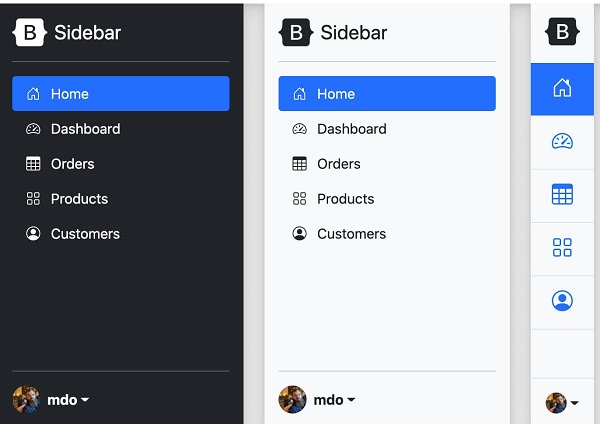The Bootstrap5 sidebar is similar to the modal box and is commonly used in mobile devices. We can use JavaScript to set whether the You can use a-linked Create a sliding navigation example as follows: You can control the orientation of the sidebar through the following four classes: We can set it when the sidebar pops up. 7.28.1. Create sliding navigation ¶
.offcanvas
add after the class``.show`` class to control the display and hiding of the sidebar:
.offcanvas
Hide content (default)
.offcanvas.show
display content
href
Property or
button
element usage
data-bs-target
property to set the sidebar. Both cases require the use of
data-bs-toggle="offcanvas"
.Example ¶
<a class="btn btn-primary" data-bs-toggle="offcanvas" href="#offcanvasExample" role="button" aria-controls="offcanvasExample">
Use the link's href attribute
</a>
<button class="btn btn-primary" type="button" data-bs-toggle="offcanvas" data-bs-target="#offcanvasExample" aria-controls="offcanvasExample">
Used in buttons data-bs-target
</button>
<div class="offcanvas offcanvas-start" tabindex="-1" id="offcanvasExample" aria-labelledby="offcanvasExampleLabel">
<div class="offcanvas-header">
<h5 class="offcanvas-title" id="offcanvasExampleLabel">sidebar</h5>
<button type="button" class="btn-close text-reset" data-bs-dismiss="offcanvas" aria-label="Close"></button>
</div>
<div class="offcanvas-body">
<div>
Some text as placeholder. In real life you can have the elements you have chosen. Like, text, images, lists, etc.
</div>
<div class="dropdown mt-3">
<button class="btn btn-secondary dropdown-toggle" type="button" id="dropdownMenuButton" data-bs-toggle="dropdown">
Dropdown button
</button>
<ul class="dropdown-menu" aria-labelledby="dropdownMenuButton">
<li><a class="dropdown-item" href="#">Action</a></li>
<li><a class="dropdown-item" href="#">Another action</a></li>
<li><a class="dropdown-item" href="#">Something else here</a></li>
</ul>
</div>
</div>
</div>
7.28.2. The direction of the sidebar ¶
.offcanvas-start
is shown on the left, as in the example above.
.offcanvas-end
Display on the right
.offcanvas-top
Display at the top
.offcanvas-bottom
Display at the bottomExample ¶
<button class="btn btn-primary" type="button" data-bs-toggle="offcanvas" data-bs-target="#offcanvasTop" aria-controls="offcanvasTop">Top navigation bar</button>
<div class="offcanvas offcanvas-top" tabindex="-1" id="offcanvasTop" aria-labelledby="offcanvasTopLabel">
<div class="offcanvas-header">
<h5 id="offcanvasTopLabel">Display in the top navigation bar</h5>
<button type="button" class="btn-close text-reset" data-bs-dismiss="offcanvas" aria-label="Close"></button>
</div>
<div class="offcanvas-body">
...
</div>
</div>
Example ¶
<button class="btn btn-primary" type="button" data-bs-toggle="offcanvas" data-bs-target="#offcanvasRight" aria-controls="offcanvasRight">Right sidebar</button>
<div class="offcanvas offcanvas-end" tabindex="-1" id="offcanvasRight" aria-labelledby="offcanvasRightLabel">
<div class="offcanvas-header">
<h5 id="offcanvasRightLabel">Display in the right sidebar</h5>
<button type="button" class="btn-close text-reset" data-bs-dismiss="offcanvas" aria-label="Close"></button>
</div>
<div class="offcanvas-body">
...
</div>
</div>
Example ¶
<button class="btn btn-primary" type="button" data-bs-toggle="offcanvas" data-bs-target="#offcanvasBottom" aria-controls="offcanvasBottom">Bottom navigation bar</button>
<div class="offcanvas offcanvas-bottom" tabindex="-1" id="offcanvasBottom" aria-labelledby="offcanvasBottomLabel">
<div class="offcanvas-header">
<h5 class="offcanvas-title" id="offcanvasBottomLabel">Display in the bottom navigation bar</h5>
<button type="button" class="btn-close text-reset" data-bs-dismiss="offcanvas" aria-label="Close"></button>
</div>
<div class="offcanvas-body small">
...
</div>
</div>
7.28.3. Set the background and whether it can be scrollable ¶
<body>
whether the element can be scrolled or whether a background canvas is displayed. Use
data-bs-scroll
property to set the
<body>
whether the element is scrollable
data-bs-backdrop
to toggle whether to display the background canvas.Example ¶
<button class="btn btn-primary" type="button" data-bs-toggle="offcanvas" data-bs-target="#offcanvasScrolling" aria-controls="offcanvasScrolling">body elements can scroll</button>
<button class="btn btn-primary" type="button" data-bs-toggle="offcanvas" data-bs-target="#offcanvasWithBackdrop" aria-controls="offcanvasWithBackdrop">Display Canvas (default)</button>
<button class="btn btn-primary" type="button" data-bs-toggle="offcanvas" data-bs-target="#offcanvasWithBothOptions" aria-controls="offcanvasWithBothOptions">Allow scrolling and displaying the canvas</button>
<div class="offcanvas offcanvas-start" data-bs-scroll="true" data-bs-backdrop="false" tabindex="-1" id="offcanvasScrolling" aria-labelledby="offcanvasScrollingLabel">
<div class="offcanvas-header">
<h5 class="offcanvas-title" id="offcanvasScrollingLabel">The main content can be scrolled</h5>
<button type="button" class="btn-close text-reset" data-bs-dismiss="offcanvas" aria-label="Close"></button>
</div>
<div class="offcanvas-body">
<p>Scroll the page to see the effect.</p>
</div>
</div>
<div class="offcanvas offcanvas-start" tabindex="-1" id="offcanvasWithBackdrop" aria-labelledby="offcanvasWithBackdropLabel">
<div class="offcanvas-header">
<h5 class="offcanvas-title" id="offcanvasWithBackdropLabel">Use background canvas</h5>
<button type="button" class="btn-close text-reset" data-bs-dismiss="offcanvas" aria-label="Close"></button>
</div>
<div class="offcanvas-body">
<p>The main content cannot be scrolled</p>
</div>
</div>
<div class="offcanvas offcanvas-start" data-bs-scroll="true" tabindex="-1" id="offcanvasWithBothOptions" aria-labelledby="offcanvasWithBothOptionsLabel">
<div class="offcanvas-header">
<h5 class="offcanvas-title" id="offcanvasWithBothOptionsLabel">Use a background canvas, with scrollable body content</h5>
<button type="button" class="btn-close text-reset" data-bs-dismiss="offcanvas" aria-label="Close"></button>
</div>
<div class="offcanvas-body">
<p>Scroll the page to see the effect.</p>
</div>
</div>
7.28.4. Sidebar case ¶
Example ¶