CSS3 gradient
CSS3 gradient allows you to show a smooth transition between twoor more specified colors.
In the past, you had to use images to achieve these effects. However, by using CSS3 gradients, you can reduce download time and broad band usage. In addition, the elements of the gradient look better when zoomed in, because the gradient is generated by the browser.
CSS3 defines two types of gradients:
Linear gradient (Linear Gradients)-down / up / left / right / diagonal
Radial gradient (Radial Gradients)-defined by their center
Linear gradient related attributes: background-image
Linear gradient online tool: gradient online tool
Browser support
The numbers in the table specify the first browser version that fully supports this property.
Attribute |
|||||
|---|---|---|---|---|---|
Background-image |
1.0 |
4.0 |
1.0 |
1.0 |
3.5 |
Note: this attribute is not supported by IE8 and earlier IE browsers.
CSS3 linear gradient
To create a linear gradient, you must define at least two color nodes. The color node is the color you want to show a smooth transition. At the same time, you can set a starting point and a direction (or an angle).
An example of a linear gradient:
Grammar
background-image: linear-gradient(direction, color-stop1, color-stop2, ...);
Linear gradient-from top to bottom (default)
The following example demonstrates a linear gradient from the top. The starting point is red and slowly transition to blue:
Example
A linear gradient from top to bottom:
#grad {
background-image: linear-gradient(#e66465, #9198e5);
}
Linear gradient-from left to right
The following example demonstrates a linear gradient starting from the left.The starting point is red and slowly transition to yellow:
Example
A linear gradient from left to right:
#grad {
height: 200px;
background-image: linear-gradient(to right, red , yellow);
}
Linear gradient-diagonal
You can make a diagonal gradient by specifying horizontal and vertical starting positions.
The following example demonstrates a linear gradient starting from the upperleft corner (to the lower right corner). The starting point is red and slowly transition to yellow:
Example
Linear gradient from the upper left corner to the lower right corner:
#grad {
height: 200px;
background-image: linear-gradient(to bottom right, red, yellow);
}
Use Angl
If you want more control over the direction of the gradient, you can define an angle instead of predefining the direction (to bottom, to top, to right, to left, to bottom right, etc.).
Grammar
background-image: linear-gradient(angle, color-stop1, color-stop2);
The angle is the angle between the horizontal line and the gradient line, calculated counterclockwise. In other words, 0deg will create a gradient from bottom to top, and 90deg will create a gradient from left to right.
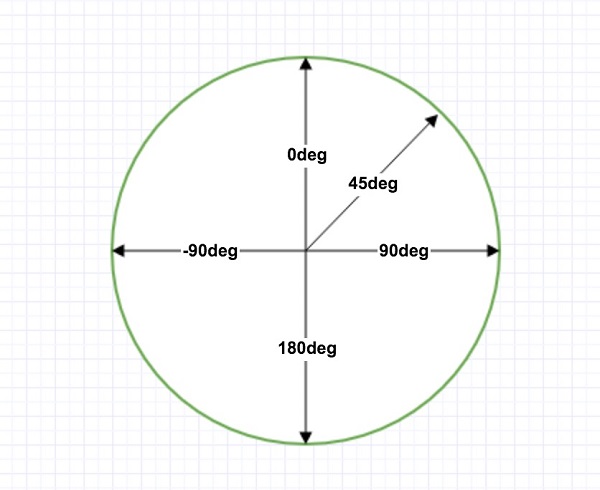
However, note that many browsers (Chrome, Safari, firefox, etc.) use the oldstandard, that is, 0deg will create a gradient from left to right, and 90deg will create a gradient from bottom to top. The conversion formula 90-x= y, where x is the standard angle and y is the non-standard angle.
The following example shows how to use angles on linear gradients:
Example
A linear gradient with a specified angle:
#grad {
background-image: linear-gradient(-90deg, red, yellow);
}
Use multiple color nodes
The following example shows how to set up multiple color nodes:
Example
A linear gradient from top to bottom with multiple color nodes:
#grad {
background-image: linear-gradient(red, yellow, green);
}
The following example shows how to create a linear gradient with rainbow colors and text:
Example
#grad {
/* Standard grammar */
background-image: linear-gradient(to right, red,orange,yellow,green,blue,indigo,violet);
}
Use transparency
CSS3 gradients also support transparency, which can be used to create a fade-out effect.
To add transparency, we use the rgba() function to define the color node. The last parameter in the ``rgba () `` function can be a value from 0 to 1, which defines the transparency of the color: 0 means completely transparent and 1 means completely opaque.
The following example demonstrates a linear gradient starting from the left.The starting point is completely transparent, slowly transitioning to a completely opaque red:
Example
A linear gradient from left to right with transparency:
#grad {
background-image: linear-gradient(to right, rgba(255,0,0,0), rgba(255,0,0,1));
}
Repetitive linear gradient
repeating-linear-gradient() function is used for repeated linear gradients:
Example
A repetitive linear gradient:
#grad {
/* Standard grammar */
background-image: repeating-linear-gradient(red, yellow 10%, green 20%);
}
CSS3 radial gradient
The radial gradient is defined by its center.
In order to create a radial gradient, you must also define at least two color nodes. The color node is the color you want to show a smooth transition. At the same time, you can also specify the center, shape (circleor oval) and size of the gradient. By default, the center of the gradient is center (indicates at the center point), the shape of the gradient is``ellipse`` (represents an oval), the size of the gradient is farthest-orner means to the farthest corner.
An example of a radial gradient:
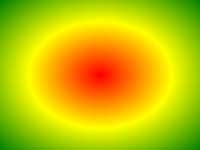
Grammar
background-image: radial-gradient(shape size at position, start-color, ..., last-color);
Radial gradient-uniform distribution of color nodes (default)
Example
Radial gradient with uniform distribution of color nodes:
#grad {
background-image: radial-gradient(red, yellow, green);
}
Radial gradient-uneven distribution of color nodes
Example
Radial gradient with uneven distribution of color nodes:
#grad {
background-image: radial-gradient(red 5%, yellow 15%, green 60%);
}
Set shape
shape parameter defines the shape. It can be a value. circle or ellipse . Among them circle represents a circle ellipse represents an oval. The default is ellipse .
Example
A radial gradient with a circular shape:
#grad {
background-image: radial-gradient(circle, red, yellow, green);
}
The use of keywords of different sizes
size parameter defines the size of the gradient. It can be the followingfour values:
Closest-side
Farthest-side
Closest-corner
Farthest-corner
Example
Radial gradient with different size keywords:
#grad1 {
background-image: radial-gradient(closest-side at 60% 55%, red, yellow, black);
}
#grad2 {
background-image: radial-gradient(farthest-side at 60% 55%, red, yellow, black);
}
Repeated radial gradient
repeating-radial-gradient() function is used to repeat the radial gradient:
Example
A repeated radial gradient:
#grad {
background-image: repeating-radial-gradient(red, yellow 10%, green 15%);
}